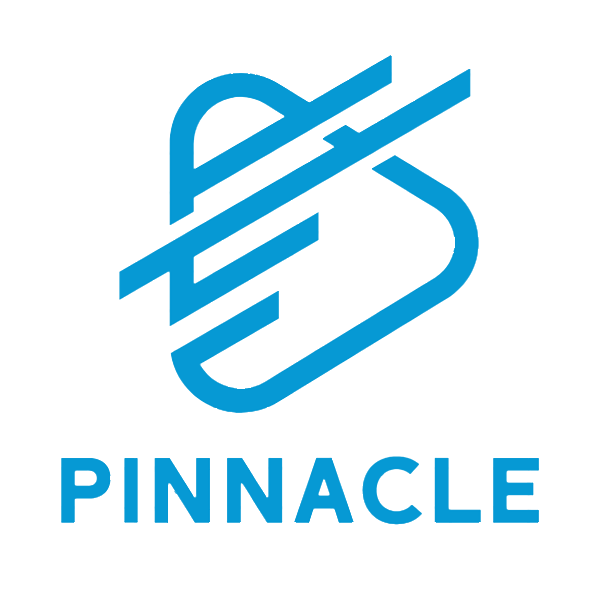How to Renew Your Fortinet License: A Step-by-Step Guide
Share
To ensure your Fortinet devices continue receiving the latest updates, threat protection, and FortiCare support, it's essential to renew your license before it expires. This article will walk you through the renewal process, including how to check your license status, purchase renewal, and apply the new license.
🧾 Step 1: Check Your Current License Status
-
Log in to the Fortinet Support Portal: https://support.fortinet.com
-
Navigate to Asset Management > Product List.
-
Locate your device by serial number to view its current license status and expiry date.
If your license is expired or nearing expiration, it's time to renew.
🛒 Step 2: Purchase a License Renewal
You can purchase Fortinet license renewals from:
-
Authorized distributors or resellers
-
Fortinet partners based on your region.
-
Ensure the renewal matches your device model and includes required services (e.g., FortiGuard Security Services, FortiCare Support, etc.).
Tip: Early renewal doesn't shorten your license duration—remaining days are automatically added.
🔧 Step 3: Register or Renew the License
Once you receive the license certificate:
-
Go to https://support.fortinet.com.
-
Click Register/Renew > Register Product.
-
Enter the device serial number and the contract registration code.
-
Confirm the license type and click Submit.
Fortinet will automatically associate the new license with your device.
✅ Step 4: Confirm License Activation
After a successful registration:
-
The device will sync with FortiGuard services.
-
You can verify the update via:
-
FortiGate GUI: Go to
Dashboard > License Information. -
CLI: Run the command
get system statusand check the license info.
-
📌 Tips for Smooth Renewal
-
Always renew before the license expires to avoid service interruption.
-
Keep your Fortinet support account updated with the correct contact details.
-
Consider multi-year contracts for cost savings and convenience.